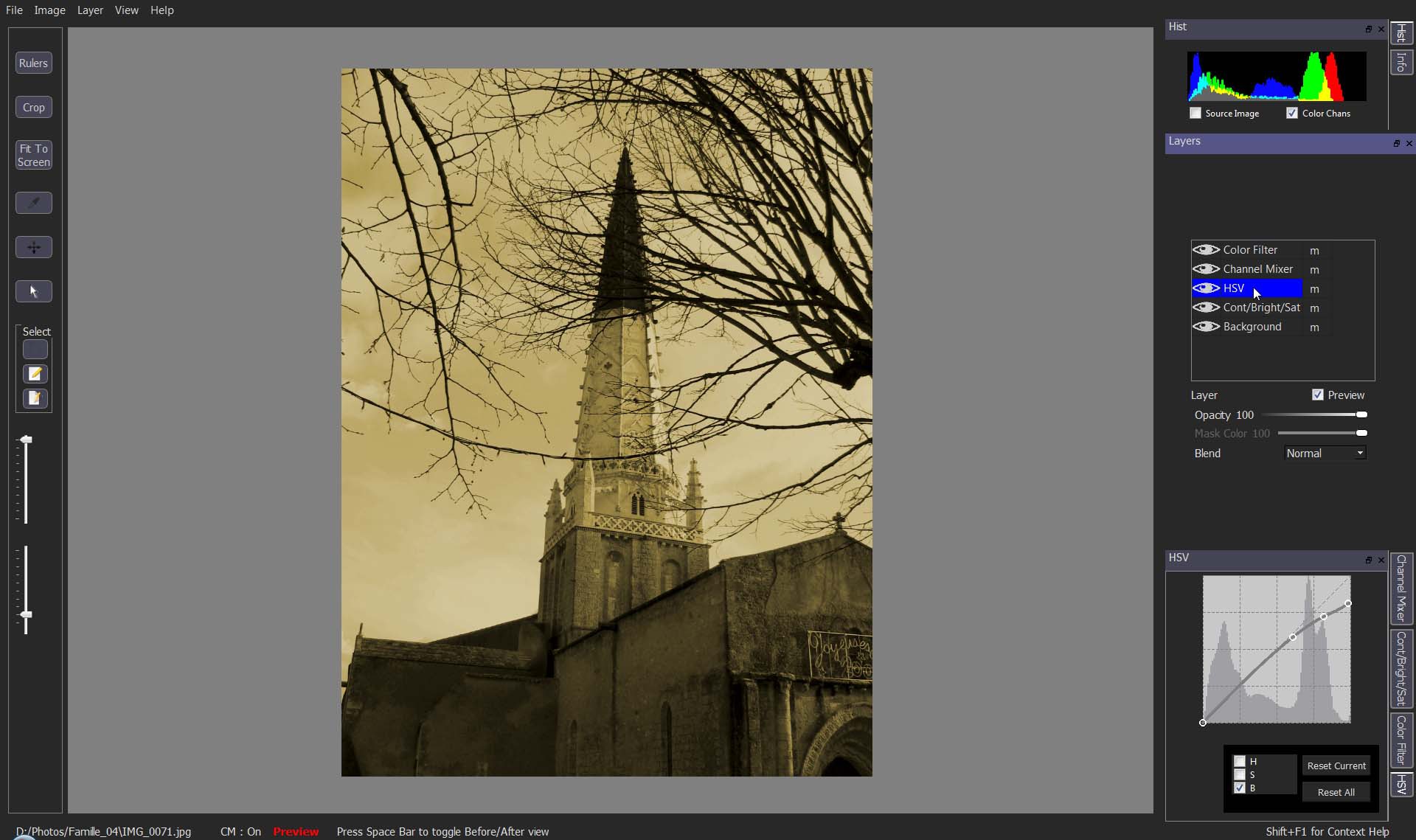Creating and Reusing a 3D LUT
A stack of adjustment layers can be saved as a 3D LUT and reused for batch processing.
While editing a photo, you stack several layers to adjust the image to your taste. The layer stack can be saved as a 3D LUT and reused to quickly apply the same adjustments to other images. As an example, we create a 3D LUT applying an old style look to photos. read.. bLUe uses the standard .cube format to export and import 3D LUTs.
STEP BY STEP 3D LUT EDITING EXAMPLE
1 Open an image file and add a Channel Mixer adjustment layer.